Resources#
Resources allow users to store persistent data for use in searches. Resources can be manually uploaded by a user or automatically created by search modules. Resources are used by a number of modules for things such as storing lookup tables, scripts, and more. Compound queries also make use of temporary resources to transfer data from one query to the next.
The format of a resource is not restricted; from the point of view of Gravwell, a resource is simply a stream of bytes. Deriving meaning from that stream of bytes is up to the search modules: lookup expects data in a particular binary encoding, while anko simply treats the resource as a text file. Scripts written for the anko module may themselves create and access resources in a variety of formats such as JSON-encoded text.
Resource basics#
Every resource is uniquely identified with a UUID, which is assigned when the resource is created. Resources also have a human-friendly name selected by the user. A resource can be accessed by specifying either the GUID or the name, but be aware that names can be changed. When building a dashboard or a search query you intend to share with others, we recommend using the GUID to refer to the resource.
Global resources are resources created by admin-level users for access by all users. Resources can also be shared with particular groups.
The creation of a resource is kept separate from the act of putting data into that resource. First, a resource is created, with a name and description specified by the creator. Gravwell allocates a UUID for the resource at this point and creates an empty resource in the system. Then the user may populate the resource (specified by name or UUID) with data.
Resource data can be generated by hand or by running a search. For example, a search that results in a table display can be downloaded as ‘lookupdata’ and uploaded into the resource system.
Note
When actually uploading a resource into the system, it may be necessary to convert or otherwise alter the format of your data before it can be used by Gravwell search modules. For example, if a user had a csv of hostnames and mac addresses for use by the lookup module, they would first need to convert the csv to “lookupdata” filetype.
Resource name resolution#
The resource system does not enforce unique resource names. Multiple users can have a resource named “foo”, or indeed one user can own multiple resources named “foo”. It is therefore important to be aware of the way the resource system resolves resource names into unique GUIDs.
Consider an example invocation of an anko script in a search: anko myscript. The resource manager will attempt to locate a resource named myscript in the following order:
Check if the invoking user has a resource named
myscript; if he or she has multiple resources with that name, it will return the first match.Check each group to which the user belongs. If there is a resource named
myscriptshared with one of the user’s groups, it will return that resource.Check if there is a global resource named
myscript.
Note that the user could be a member of groups A and B, and that there could be one resource named myscript shared with group A and another unique resource named myscript shared with group B; which resource is returned is not certain. Similarly, if there are multiple global resources named myscript, any one of them could be returned.
This ambiguity can be overcome in two ways. The safest choice is to specify the resource as a GUID, which can be found in the resource editing page as shown in the resource management section below, but GUIDs are very unwieldy and provide little useful context to the user.
Luckily, it is also possible to select a resource by name with more precision by prefixing the resource name with a namespace. The following are valid namespace selections:
GLOBAL:myscriptspecifies a global resource namedmyscript. This will ignore any resources owned by the invoking user and go straight to the global resources.user=jfloren:myscriptspecifies a resource namedmyscriptbelonging to the userjfloren. Note that this will fail if the invoking user does not have access to this resource.group=security:myscriptspecifies a resource namedmyscriptwhich is shared to the groupsecurity. Note that this will fail if the invoking user is not a member of the security group.
Resource Domains#
In some situations, multiple webservers may be connected to the same set of indexers. For instance, a service provider may set up a separate Gravwell cluster per customer, but also have an “overwatch” webserver which connects to all indexers and allows them to gather statistics across all customers. If two webservers have different sets of resources and connect to the same indexer, the indexer will thrash as it attempts to keep its set of resources synchronized to both webservers at the same time.
In order to prevent this problem, webservers can be configured with a domain. The domain is a number which essentially provides an additional namespace for resources. The domain is specified using the Webserver-Domain config parameter in gravwell.conf; the default value is 0. In the overwatch example described above, the service provider may chose to leave the customer clusters configured in domain 0, and set up their overwatch webserver in domain 1. This allows multiple non-synchronized webservers to communicate with the same set of indexers without interfering with each others’ resources.
Note
Webservers configured as distributed webservers using the datastore do not experience this problem, because they coordinate and synchronize resources between each other. All webservers which connect to the same datastore should be in the same domain, though.
Managing resources with the GUI#
Resources are managed via the main menu of the user interface. Open the menu, open the “Tools & Resources” sub-menu, and select “Resources”.
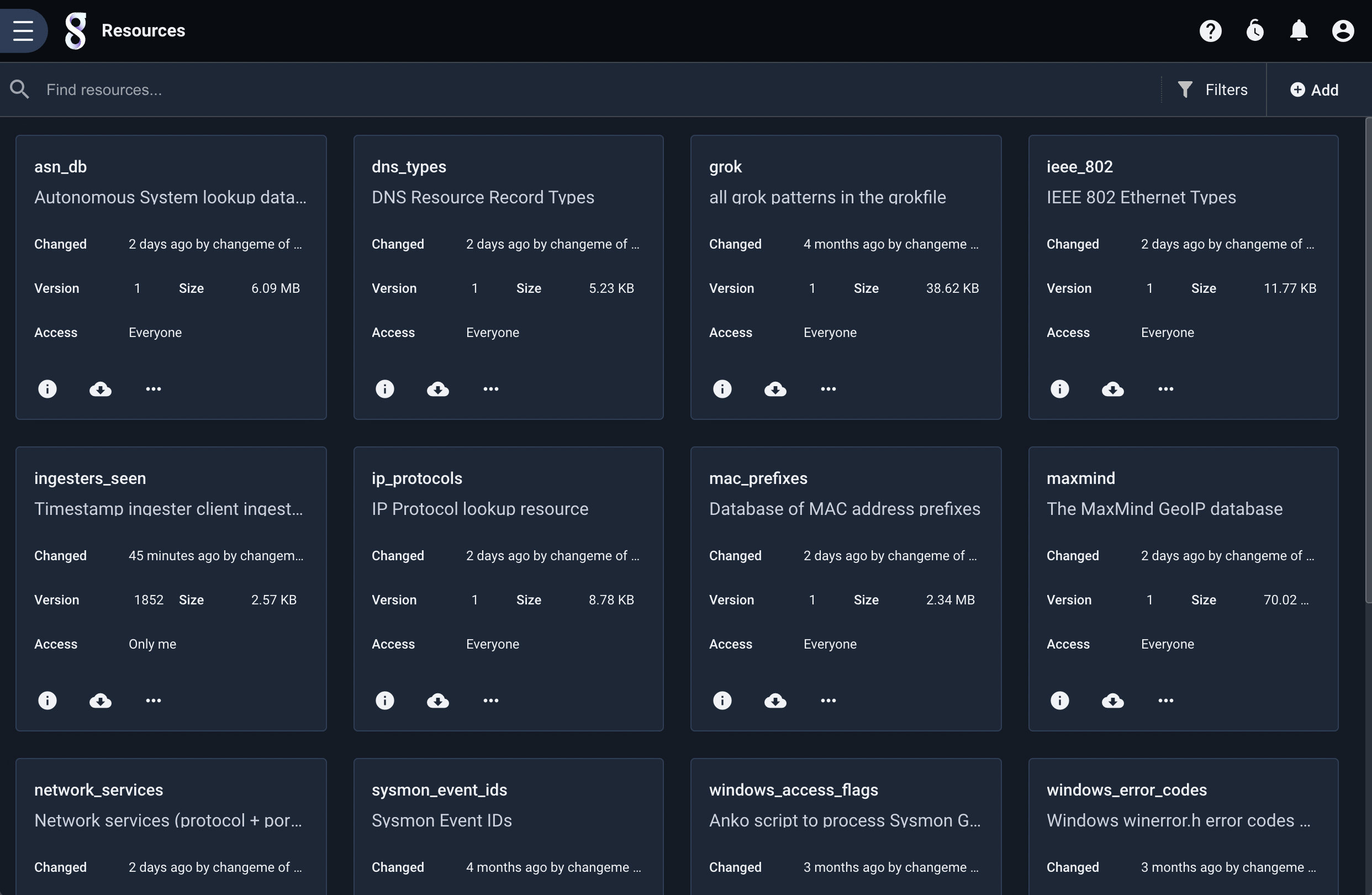
Resources can be created and deleted from this menu.
Deleting resources#
To delete an existing resource, click the three-dot menu of the desired resource, then select Delete.
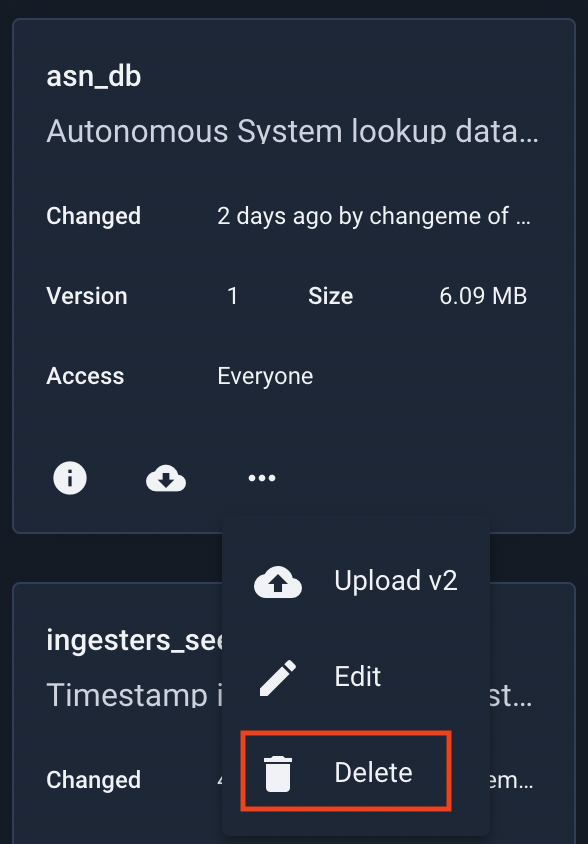
Creating resources#
To create a new resource, select the “Add” button in the upper right:
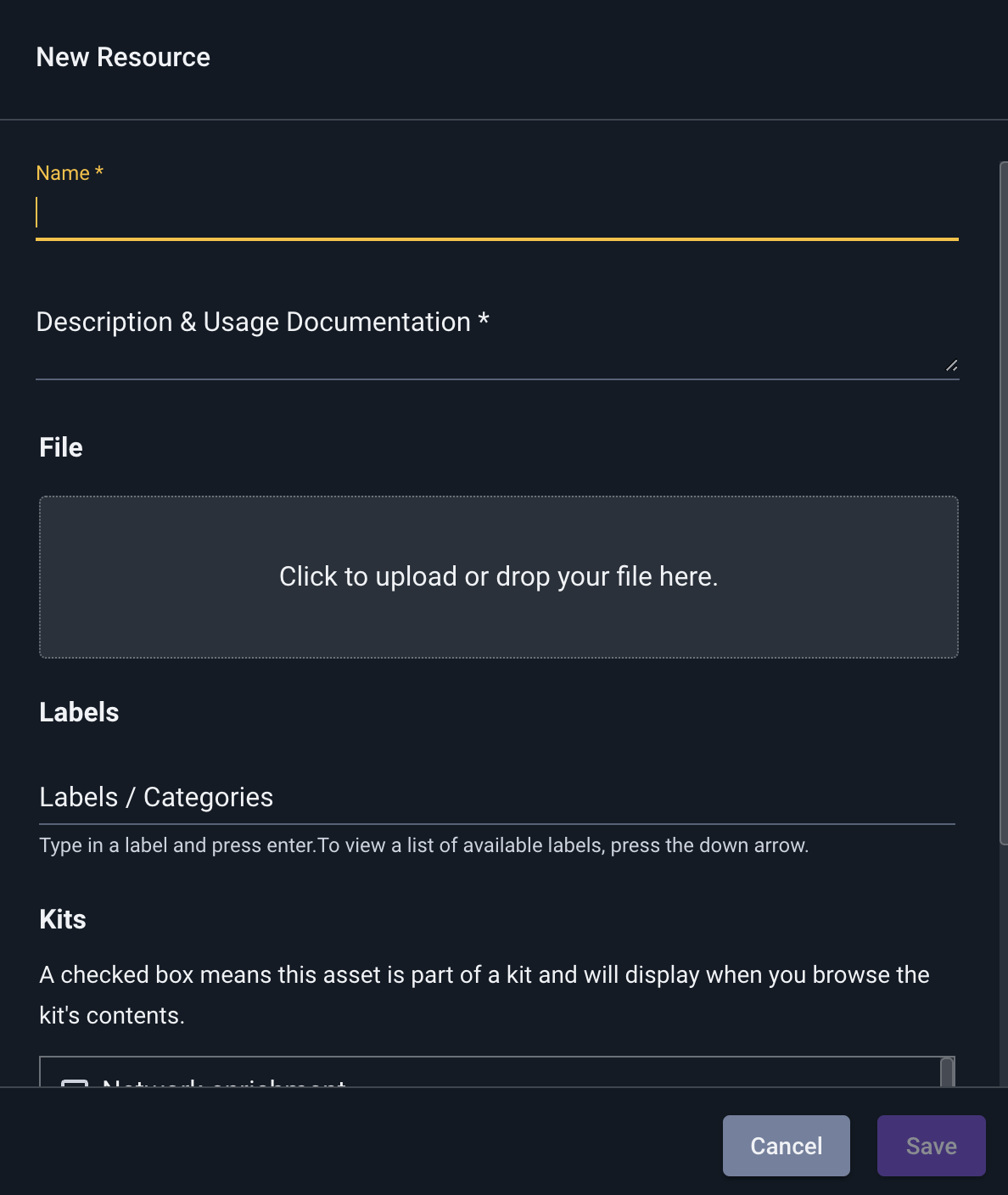
Set the resource name and description as desired and select any groups which should be able to read the resource, then select a file to upload. Note that the resource will not be created or uploaded until you hit the ‘Save’ button!
You can optionally add labels at this point, or tag the resource as part of an installed kit.
Editing resources#
To edit an existing resource, click the pencil “Edit” icon below the desired resource in the resource list. This will open the resource editing screen:
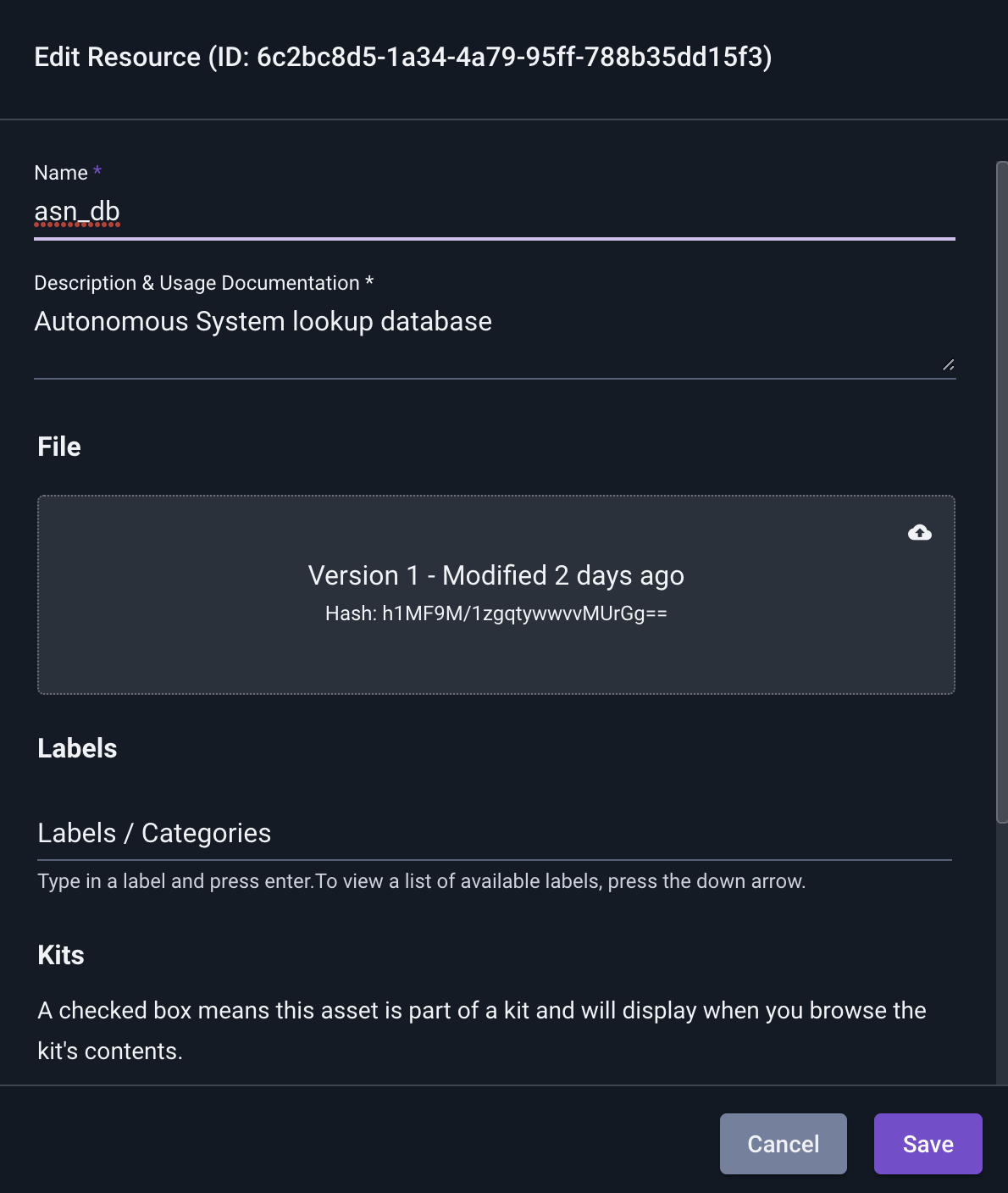
The name, description, and group sharing can all be managed from this screen. Admin users can also chose to make a resource global or non-global.
To change the actual contents of the resource, drag a file into the gray ‘File’ region or click to select a new file, exactly as when creating a new resource. Note that the Version, Hash, Size, and Last Modified fields change when a different file is uploaded.
Attention
Changes to the resource description will not be saved unless the “Save” button is clicked.
Note
All resources are validated using a one way hash. The hash displayed is a base64-encoded MD5 hash.
Using resources#
Resources are used by some search modules. This example will use the ‘lookup’ module to do a basic reference lookup of MAC address to hostname (which we originally generated from a csv file).
An example csv might look like:
mac,hostname
mobile-device-1,40:b0:fa:d7:af:01
desktop-1,64:bc:0c:87:bc:71
mobile-device-2,40:b0:fa:d7:ae:02
desktop-2,64:bc:0c:87:9a:11
Any module that utilizes a resource will use the ‘-r’ switch for specifying the resource. In this example we will use the lookup module which has a general syntax of:
lookup -r <resource name> <enumerated value> <column to match> <column to extract> as <valuename>
Applying our example of mac->hostname lookup we would have a query like:
tag=pcap packet eth.SrcMAC | count by SrcMAC | lookup -r macnames SrcMAC mac hostname as devicename | table SrcMAC devicename count
Exact syntax and utilization of resources is defined by the search module utilizing it. Reference the documentation for a specific module for more information about the resource usage by a given module.
Use cases and examples will also be available on the blog at https://www.gravwell.io/blog/
Access control#
Each resource belongs to a single user. The owner and the admin users are the only users allowed to modify or delete the resource.
The owner can set a list of groups which are allowed to access the resource. They can read it, but not modify or delete.
Managing Resources with the CLI#
The Gravwell CLI client has basic support for managing resources. Having started the client, run the resource command to enter resource mode.
#> resource
resource>
The list command will output a list of existing resources.
resource> list
+-----------------------------------------+-------------------+------------------------------+----------+-----------+----------------------+
| GUID | Name | Creation Date | Owner | Groups | Description |
+=========================================+===================+==============================+==========+===========+======================+
| 98abb985-52ef-4b09-9353-c4352603d863 | foo | 2018-01-24T12:28:44-07:00 | john | | a resource |
+-----------------------------------------+-------------------+------------------------------+----------+-----------+----------------------+
| cce311fd-96d9-4a39-b36e-c088d2ee8546 | globalresource | 2018-01-24T12:42:45-07:00 | admin | | a global resource |
+-----------------------------------------+-------------------+------------------------------+----------+-----------+----------------------+
Note
Because the tables generated by the client are wide, some screens might not be able to show the entire table without wrapping.
It shows that there is a resource named “foo” owned by the user ‘john’, and another resource named “globalresource” owned by ‘admin’.
Use the create command to create a new resource:
resource> create
Name> myresource
Description> My new resource
Created new resource with GUID b6c36f76-3a45-44a3-9ff1-f6ebb47bb329
Once the resource has been created, we can upload data to it:
resource> update
+-----------------------------------------+-------------------+------------------------------+----------+-----------+----------------------+
| GUID | Name | Creation Date | Owner | Groups | Description |
+=========================================+===================+==============================+==========+===========+======================+
| 98abb985-52ef-4b09-9353-c4352603d863 | foo | 2018-01-24T12:28:44-07:00 | john | | a resource |
+-----------------------------------------+-------------------+------------------------------+----------+-----------+----------------------+
| cce311fd-96d9-4a39-b36e-c088d2ee8546 | globalresource | 2018-01-24T12:42:45-07:00 | admin | | a global resource |
+-----------------------------------------+-------------------+------------------------------+----------+-----------+----------------------+
| b6c36f76-3a45-44a3-9ff1-f6ebb47bb329 | myresource | 2018-01-24T12:45:15-07:00 | john | | My new resource |
+-----------------------------------------+-------------------+------------------------------+----------+-----------+----------------------+
GUID> b6c36f76-3a45-44a3-9ff1-f6ebb47bb329
file path> /tmp/mydata
When we run the update command, the client first prints out existing resources; we select the GUID of the resource we just created, then provide a file to upload (in this case /tmp/mydata)
Finally, we can use the delete command to remove a resource that is no longer needed:
resource> delete
+-----------------------------------------+-------------------+------------------------------+----------+-----------+----------------------+
| GUID | Name | Creation Date | Owner | Groups | Description |
+=========================================+===================+==============================+==========+===========+======================+
| cce311fd-96d9-4a39-b36e-c088d2ee8546 | globalresource | 2018-01-24T12:42:45-07:00 | admin | | a global resource |
+-----------------------------------------+-------------------+------------------------------+----------+-----------+----------------------+
| b6c36f76-3a45-44a3-9ff1-f6ebb47bb329 | myresource | 2018-01-24T12:45:15-07:00 | john | | My new resource |
+-----------------------------------------+-------------------+------------------------------+----------+-----------+----------------------+
| 98abb985-52ef-4b09-9353-c4352603d863 | foo | 2018-01-24T12:28:44-07:00 | john | | a resource |
+-----------------------------------------+-------------------+------------------------------+----------+-----------+----------------------+
GUID> b6c36f76-3a45-44a3-9ff1-f6ebb47bb329
resource> list
+-----------------------------------------+-------------------+------------------------------+----------+-----------+----------------------+
| GUID | Name | Creation Date | Owner | Groups | Description |
+=========================================+===================+==============================+==========+===========+======================+
| 98abb985-52ef-4b09-9353-c4352603d863 | foo | 2018-01-24T12:28:44-07:00 | john | | a resource |
+-----------------------------------------+-------------------+------------------------------+----------+-----------+----------------------+
| cce311fd-96d9-4a39-b36e-c088d2ee8546 | globalresource | 2018-01-24T12:42:45-07:00 | admin | | a global resource |
+-----------------------------------------+-------------------+------------------------------+----------+-----------+----------------------+