Email Configuration#
Gravwell can be configured to send emails via automated scripts and flows, but this requires that the system be configured with a valid SMTP configuration. There are two ways to configure SMTP: user-defined or system-wide. User-defined configurations always take precedence over the system-wide options.
User-Defined Email Configuration#
Users can configure their own SMTP server by first visiting their User Preferences page and then clicking the “Email Server” tab.
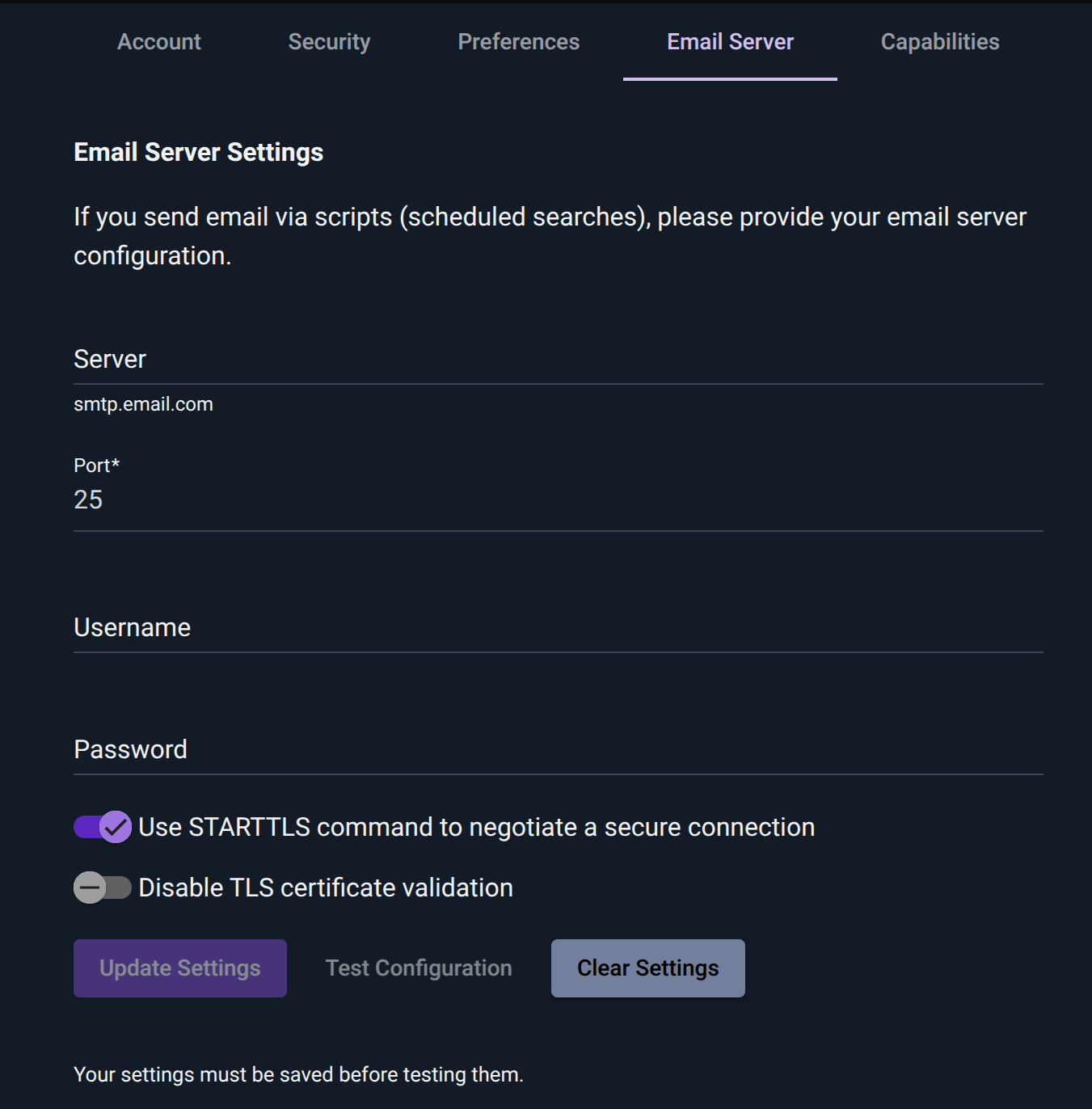
The fields are mostly self-explanatory: “Server” is an SMTP server, “Port” is the port to use for SMTP, “Username” and “Password” authenticate to that server. Setting “Use STARTTLS command to negotiate a secure connection” will cause Gravwell to send a STARTTLS command before authenticating. The “Disable TLS certificate validation” option is provided in case the server is using self-signed certificates; be cautious enabling this!
Note
If your email server doesn’t require authentication, leave Username and Password blank.
Once the fields have been populated, click “Update Settings” to save them, then click “Test Configuration” to send a test email.
If an email configuration is specified in a user’s preferences, Gravwell will use those credentials to send emails even if a system-wide email configuration is available. Gravwell will NOT fall back to the system-wide email configuration if a user’s email configuration fails – the assumption is that the user has specified their own configuration for a reason, and failures may be due to temporary server problems.
System-wide Email Configuration#
System administrators can configure a single SMTP server for all or some subset of users. The shared email configuration is designed to allow a system administrator to configure a single SMTP server and then place restrictions on who can use the email relay, where emails can come from, and where they can be sent to.
This type of configuration is often useful if many users may be generating automations and you want a central “alert” inbox that all the users can use. The global email configuration is a system level configuration and is not tied to a specific account, nor will it be included in system backups.
The system-wide email configuration is specified by including a [Shared-Mail-Config] block in either gravwell.conf (typically located at /opt/gravwell/etc/gravwell.conf) or as a configuration overlay file in /opt/gravwell/etc/gravwell.conf.d/.
Here is an example configuration block which grants access to a few groups and enforces sender and destination addresses:
[Shared-Mail-Config]
Server = `smtp.example.com`
Port = 25
Username = `userman`
Password = `sneakypassword`
UseTLS = true
Force-From = `forced@example.com`
Allowed-Group = group2
Allowed-Group = group3
Allowed-To = `[a-f0-9]+@example\.com`
Allowed-To = `[a-f0-9]+@example\.io`
Required Parameters#
At a minimum, the [Shared-Mail-Config] requires the following SMTP parameters:
Server: FQDN of an SMTP server.Port: SMTP server port.
Optional Parameters#
The shared email configuration also has several optional parameters which can be used to enforce connection behavior, sender addresses, receiver addresses, and Gravwell group access. The following are optional parameters:
Username: Username used for authenticating with the SMTP server. If unset, Gravwell attempts to send email unauthenticated.Password: Password used for authenticating with the SMTP server. If unset, Gravwell attempts to send email unauthenticated.UseTLS: Boolean indicating that a STARTTLS command should be issued before authenticating. Note that this is different from SMTPS (SMTP wrapped in TLS), which is a distinct service that typically runs on port 465. Defaults to false.InsecureSkipVerify: Boolean indicating that we should ignore TLS certificate validation errors. Defaults to false.Allowed-Group: Name of a Gravwell group that is allowed to use the shared email configuration. Multiple groups can be specified.Force-From: Email address override for all sent mail. TheForce-Fromaddress will always be applied regardless of what users specify.Allowed-To: Regular expression which can be used to limit destination addresses. Multiple expressions can be specified.
The Force-From and Allowed-To configuration parameters are useful for ensuring that users do not specify bad sender addresses or attempt to send to unexpected addresses. Force-From should generally be the email address tied to the username and password for the SMTP server. Allowed-To should be used to restrict which email addresses alerts can be sent to so that users don’t send sensitive information outside mailboxes.
Note
To send mail, a user must either have a valid SMTP email configuration set in their preferences or be allowed to use a shared email configuration set up by an admin. If neither option is enabled, users will be unable to send automated alert emails.