Gravwell Auto-Extractors#
Gravwell enables tag extraction definitions that can ease the complexity of interacting with unstructured data and data formats that are not self-describing. Unstructured data often requires complicated regular expressions to extract desired data fields, which can be time consuming to produce and prone to errors.
Auto-extractors are simply definitions that can be applied to tags and describe how to correctly extract fields from the data in a given tag. The “ax” module then automatically invokes the appropriate functionality of other modules.
Auto-extractor definitions are used by the AX module which transparently references the correct extraction based on tags.
Auto-Extractor Configuration#
Extractors are managed through the “Extractors” page, found in the “Tools & Resources” sub-menu under the Gravwell main menu. The page will show any existing extractor definitions:
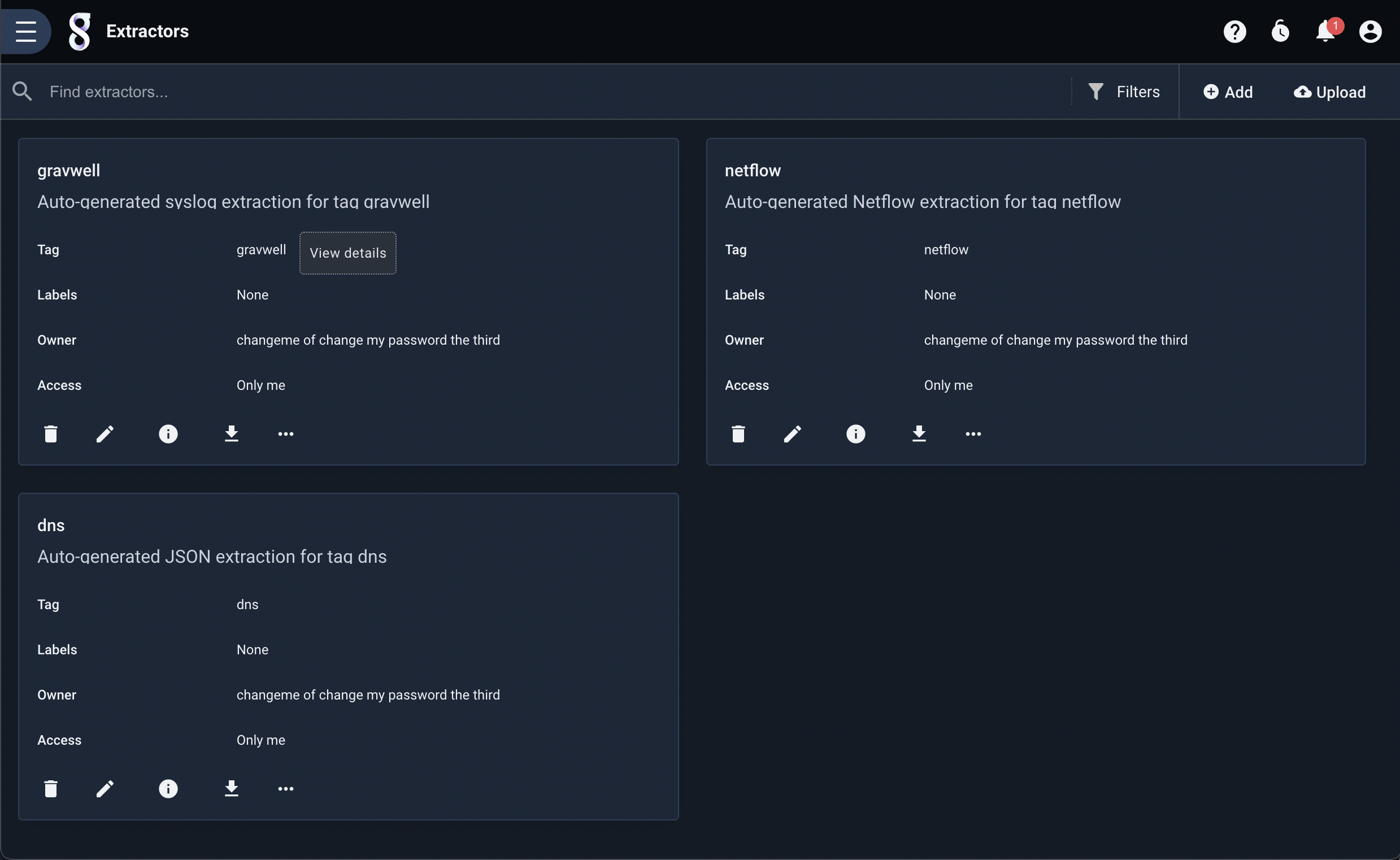
New auto-extractors can be defined by clicking the “Add” button in the upper right and filling in the form which appears:
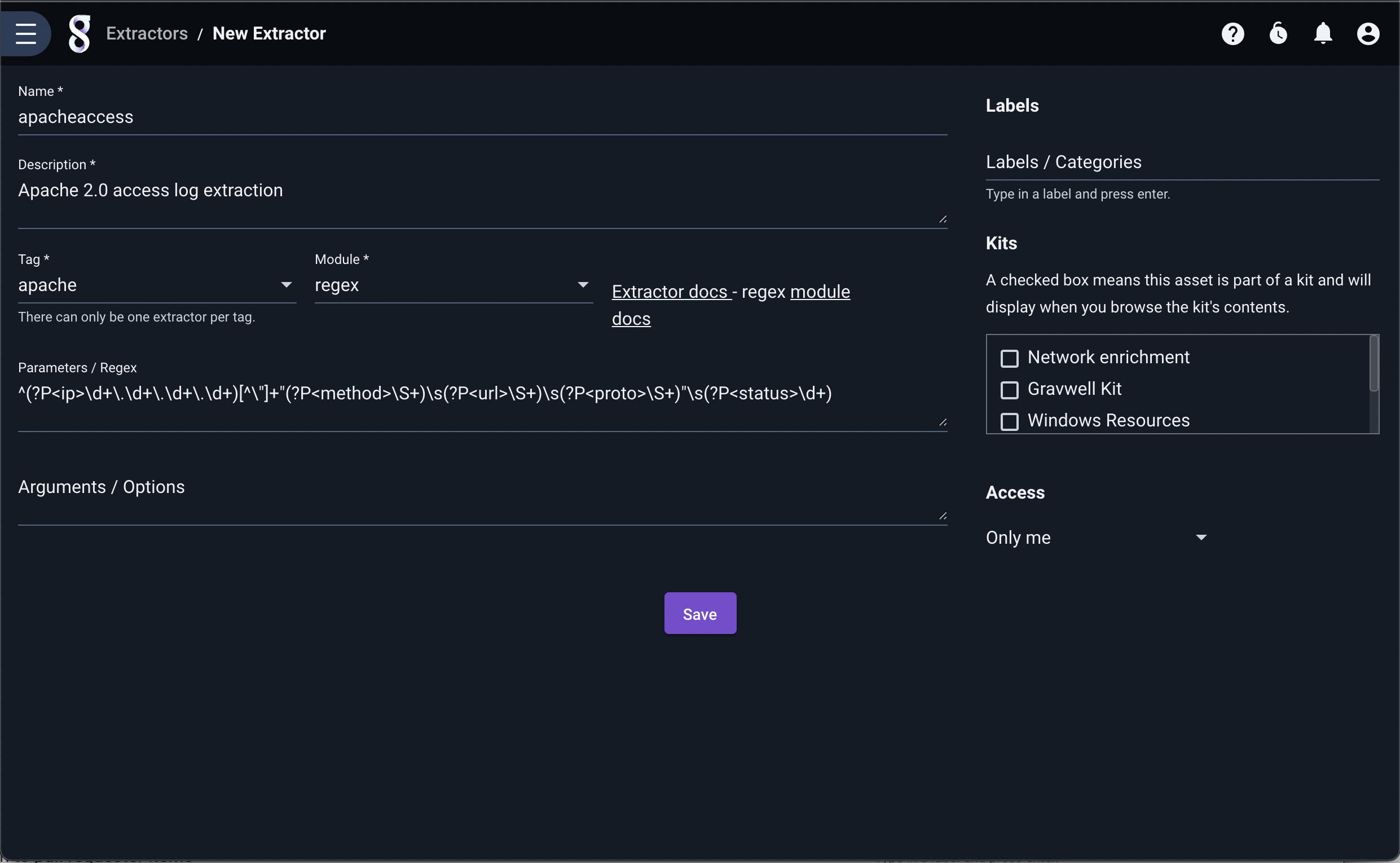
The following fields must be populated:
Name - A human-friendly name for the extraction
Description - A human-friendly string that describes the extraction
Tags - The tags associated with the extraction
Module - The processing module used for extraction (regex, slice, csv, fields, etc.)
Parameters / Regex - The extraction definition
Arguments / Options - Module-specific arguments used to change the behavior of the extraction module (optional)
An extractor may be edited after creation by clicking the pencil (edit) icon on its tile.
Note
Auto-extractors always operate on the full underlying data of an entry. They cannot be used to perform extractions on Enumerated Values (the “-e” argument is disallowed)
Auto-Extractor File Definitions#
Auto-extractors can also be defined in text files and uploaded to Gravwell by clicking the “Upload” button in the upper-right corner of the Extractors management page. Because each file can contain multiple extractor definitions, and re-uploading a file will update any existing extractions, this can be a convenient way to share auto-extractor definitions or for mass-updating. Auto-extractor files follow the TOML V4 format which allows comments using the “#” character.
Attention
Older versions of Gravwell managed auto-extractors as files in /opt/gravwell/extractions. This is no longer supported, but any existing files in that directory will be automatically imported when Gravwell is updated. All extractor management should take place through the Gravwell UI.
Each extractor contains a header and the following parameters:
tags - The tags associated with the extraction. Tags are specified as an array: [ “foo”, “bar” ]
name - A human-friendly name for the extraction
desc - A human-friendly string that describes the extraction
module - The processing module used for extraction (regex, slice, csv, fields, etc.)
args - Module-specific arguments used to change the behavior of the extraction module
params - The extraction definition
Here is a sample auto-extraction file designed to pull some basic data from an Apache 2.0 access log using the regex module:
#Simple extraction to pull ip, method, url, proto, and status from apache access logs
[[extraction]]
tags=["apache"]
name="apacheaccess"
desc="Apache 2.0 access log extraction to pull requester items"
module="regex"
args="" #empty values can be completely omitted, the regex processor does not support args
params='^(?P<ip>\d+\.\d+\.\d+\.\d+)[^\"]+\"(?P<method>\S+)\s(?P<url>\S+)\s(?P<proto>\S+)\"\s(?P<status>\d+)'
There are a few important notes about how the extraction parameters are defined.
Each extraction parameter’s value must be defined as a string and double or single quoted.
Double quoted strings are subject to string escape rules (pay attention when using regex). a. “\b” would be the backspace command (character 0x08) not the literal “\b”.
Single quoted strings are raw and not subjected to string escape rules. a. ‘\b’ is literally the backslash character followed by the ‘b’ character, not a backspace.
The ability to ignore string escape rules is especially handy for the “regex” processor as it makes heavy use of backslash.
Multiple extractions can be specified in a single file by simply establishing a new “[[extraction]]” header and a new specification. Here is an example with two extractions in a single file:
#Simple extraction to pull ip, method, url, proto, and status from apache access logs
[[extraction]]
tags=["apache"]
name="apacheaccess"
desc="Apache 2.0 access log extraction to pull requester items"
module="regex"
args="" #empty values can be completely omitted, the regex processor does not support args
params='^(?P<ip>\d+\.\d+\.\d+\.\d+)[^\"]+\"(?P<method>\S+)\s(?P<url>\S+)\s(?P<proto>\S+)\"\s(?P<status>\d+)'
#Extraction to apply names to CSV data
[[extraction]]
tags=["locs","locs2"]
name="locationrecords"
desc="AX extraction for CSV location data"
module="csv"
params="date, name, country, city, hash, a comma ,\"field with comma,\""
The second extraction for the “locs” and “locs2” tags demonstrates the omission of non-essential parameters (here we don’t specify args) and using backslashes to allow double quotes in strings. Extractions only have 3 essential parameters:
module
params
tags
Filtering#
The AX module supports integrated filtering at time of search. Filtering cannot, however, be applied to any auto-extraction definition.
Filtering Operators#
Operator |
Name |
Description |
|---|---|---|
== |
Equal |
Field must be equal |
!= |
Not equal |
Field must not be equal |
~ |
Subset |
Field contains the value |
!~ |
Not Subset |
Field does NOT contain the value |
Filtering Examples#
ax foo=="bar" baz~"stuff"
ax foo != bar baz !~ "stuff and things"
Processor Examples#
We will demonstrate a few auto-extraction definitions and compare and contrast queries which accomplish the same task with and without auto-extractors. We will also show how to use filters within AX.
CSV#
CSV or “Comma Separated Values” can be a relatively efficient text transport and storage system. However, CSV data is not self-describing, meaning that if all we have is a bunch of CSV data it can be difficult to tell what columns actually are. Auto-extractors can be used to pre-define column names and make it dramatically easier to work with CSV data.
Here is an example data entry that is encoded using CSV:
2019-02-07T10:52:49.741926-07:00,fuschia,275,68d04d32-6ea1-453f-886b-fe87d3d0e0fe,174.74.125.81,58579,191.17.155.8,1406,"It is no doubt an optimistic enterprise. But it is good for awhile to be free from the carping note that must needs be audible when we discuss our present imperfections, to release ourselves from practical difficulties and the tangle of ways and means. It is good to stop by the track for a space, put aside the knapsack, wipe the brows, and talk a little of the upper slopes of the mountain we think we are climbing, would but the trees let us see it Benjamin", "TL",Bury,396632323a643862633a653733343a643166383a643762333a373032353a653839633a62333361
There is a lot of data in there with no indication of which fields are what. To make matters worse, CSV data can contain commas and surrounding spaces which makes identifying columns with the naked eye very difficult. Auto-extractors allow us to identify column names and types once, then transparently leverage them using the “ax” module.
If we were to manually extract and name each element, our query would be the following:
tag=csvdata csv [0] as ts [1] as name [2] as id [3] as guid [4] as src [5] as srcport [6] as dst [7] as dstport [8] as data [9] as country [10] as city [11] as hash | table
With the following auto-extractor configuration declaration:
[[extraction]]
name="testcsv"
desc="CSV auto-extraction for the super ugly CSV data"
module="csv"
tags=["csvdata"]
params="ts, name, id, guid, src, srcport, dst, dstport, data, country, city, hash"
That same query becomes:
tag=csvdata ax | table
If you are not interested in extracting a particular field, you can simply leave the name blank. For example, if we have no need to extract the GUID in the example above, we could change the params field to params="ts, name, id,, src, srcport, dst, dstport, data, country, city, hash".
Note
The CSV auto-extraction processor does not support any arguments
Note
The position of the names in the params variable indicates the field name. Treat it as a CSV header
Fields#
The fields module is an extremely flexible processing module that allows us to define arbitrary delimiters and field rules in order to extract data. Many popular security applications like Bro/Zeek default to TSV (tab separated values) for data export. Other custom applications may use weird separators like “|” or a series of bytes like “//”. With the fields extractor you can handle it all, and when combined with auto-extractors users don’t have to worry about the details of the data format.
Unlike other auto-extractor processors, the fields module has a variety of configuration arguments. The list of arguments is fully documented in the fields module documentation. Only the “-e” flag is unsupported.
Let’s start with some tab delimited data:
2019-02-07T11:27:14.308769-07:00 green 21.41.53.11 1212 57.27.200.146 40348 Have I come to Utopia to hear this sort of thing?
Using the fields module to extract each data item our query would be:
tag=tabfields fields -d "\t" [0] as ts [1] as app [2] as src [3] as srcport [4] as dst [5] as dstport [6] as data | table
An auto-extraction configuration to accomplish the same thing is:
[[extraction]]
tags=["tagfields"]
name="tabfields"
desc="Tab delimited fields"
module="fields"
args='-d "\t"'
params="ts, app, src, srcport, dst, dstport, data"
Using the ax module and the configuration above, the query becomes:
tag=tagfields ax | table
Lets look at some data with a slightly stranger delimiter “|”:
2019-02-07T11:57:24.230578-07:00|brave|164.5.0.239|1212|179.15.183.3|40348|"In C the OR operator is ||."
Note that the last field contains the delimiter. The system that generated this data knew that it needed to include the delimiter in a data item, so it encapsulated that data item in double quotes. The fields module knows how to deal with quoted data; specifying the “-q” flag will make the module respect quoted fields. The quotes are kept on the extracted data unless the “-clean” flag is also specified.
Using the fields module our query would be:
tag=barfields fields -d "|" -q -clean [0] as ts [1] as app [2] as src [3] as srcport [4] as dst [5] as dstport [6] as data
But with an appropriate auto-extraction configuration (shown below) the query can still be the extremely simple tag=barfields ax | table:
[[extraction]]
tags="[barfields"]
name="barfields"
desc="bar | delimited fields with quotes and cleaning"
module="fields"
args='-d "|" -q -clean'
params="ts, app, src, srcport, dst, dstport, data"
The results are properly cleaned with quotes removed:

Regex#
Regex may be the most common use for auto-extractors. Regular expressions are hard to get right, easy to mistype, and difficult to optimize. If you have a regular expression guru available, they can help you build a blazing fast regular expression that does all manner of efficient and flexible extractions, then you can simply deploy it in an auto-extraction and forget all about it.
Here is an example entry set that is frankly a mess (which is not uncommon in custom application logs):
2019-02-06T16:57:52.826388-07:00 [fir] <6f21dc22-9fd6-41ee-ae72-a4a6ea8df767> 783b:926c:f019:5de1:b4e0:9b1a:c777:7bea 4462 c34c:2e88:e508:55bf:553b:daa8:59b9:2715 557 /White/Alexander/Abigail/leg.en-BZ Mozilla/5.0 (Linux; Android 8.0.0; Pixel XL Build/OPR6.170623.012) AppleWebKit/537.36 (KHTML, like Gecko) Chrome/60.0.3112.107 Mobile Safari/537.36 {natalieanderson001@test.org}
The data is a really ugly access log for some custom application. We are trying to get at a few fields which we will name as follows:
ts - the timestamp at the beginning of each entry
app - a string representing the handling application
uuid - a unique identifier
src - source address, both IPv4 and IPv6
srcport - source port
dst - destination address, both IPv4 and IPv6
dstport - destination port
path - URL like path
useragent - useragent
email - email address associated with the request
Here is our example extractor definition:
[[extraction]]
module="regex"
tags=["test"]
params='(?P<ts>\S+)\s\[(?P<app>\S+)\]\s<(?P<uuid>\S+)>\s(?P<src>\S+)\s(?P<srcport>\d+)\s(?P<dst>\S+)\s(?P<dstport>\d+)\s(?P<path>\S+)\s(?P<useragent>.+)\s\{(?P<email>\S+)\}$'
Lets assume we want to extract every single data item and put them into a table.
If we were to use regex, our query would be:
tag=test regex "(?P<ts>\S+)\s\[(?P<app>\S+)\]\s<(?P<uuid>\S+)>\s(?P<src>\S+)\s(?P<srcport>\d+)\s(?P<dst>\S+)\s(?P<dstport>\d+)\s(?P<path>\S+)\s(?P<useragent>.+)\s\{(?P<email>\S+)\}$" | table
However, with the auto-extractor and the ax module it can be:
tag=test ax | table
The results are the same:
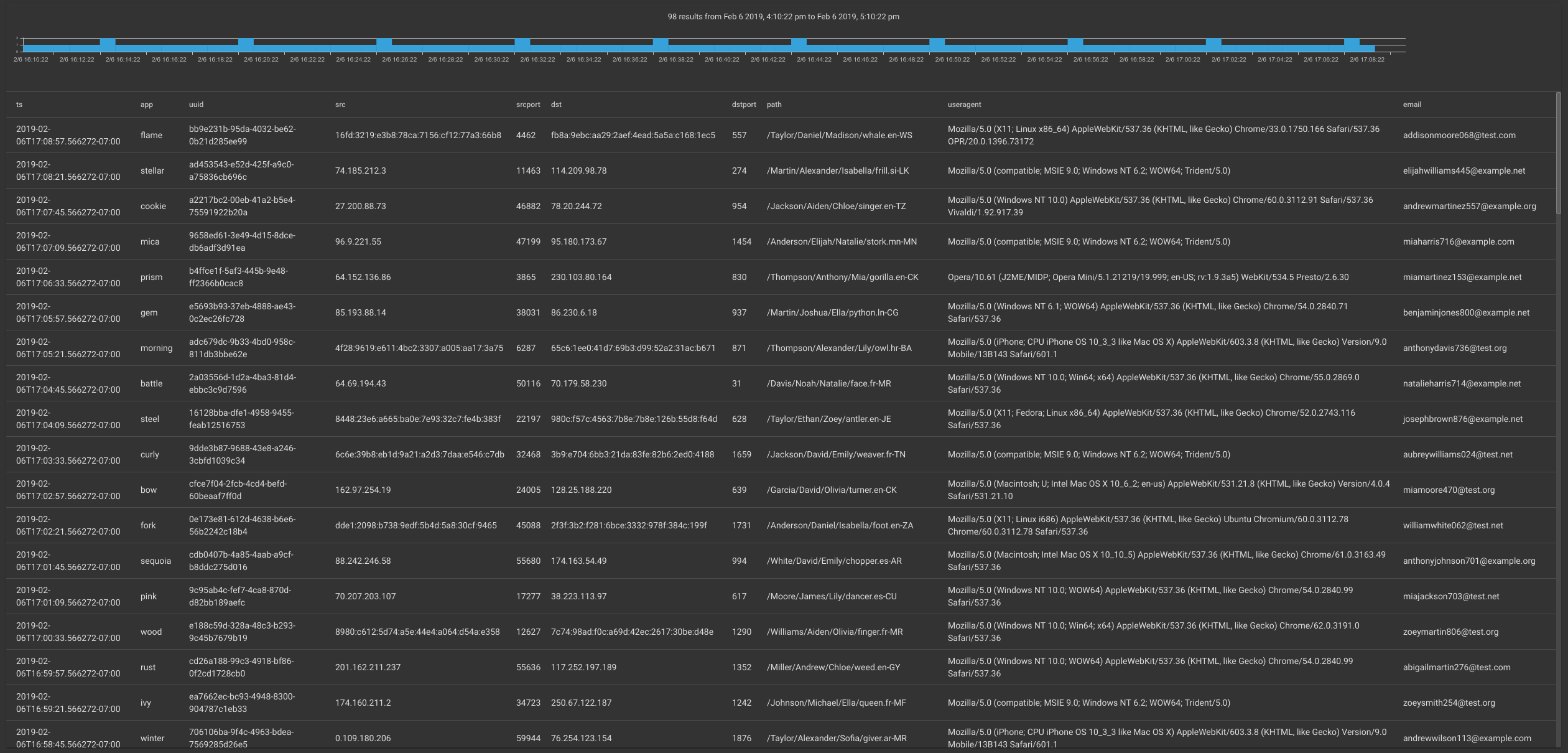
If we want to filter on a field using the ax module, we can simply attach a filter directive to the named field on the ax module. In this example we want to show all entries that have “test.org” in the email address while still rendering a table with all extracted fields.
tag=test ax email~"test.org" | table
If we only want specific fields, we can specify those fields which directs the ax module to only extract those specific fields, rather than extracting all fields by default.
tag=test ax email~"test.org" app path | table
Slice#
The Slice module is a powerful binary-slicing system that can extract data directly from binary data streams. Gravwell engineers have developed entire protocol dissectors using nothing but the slice module. However, cutting up binary streams of data and interpreting the data is not for the faint of heart, and once you have built up a beautiful query that slices and dices a proprietary data stream no one wants to remember it or even copy & paste it.
Showing binary data in text form is difficult, so in this document we will show the data in hex encoding. We will be cutting up a binary data stream coming from a small control system that regulates a refrigerant compressor to maintain precise temperature control in a brewing system. The control system ships strings, integers, and some floating point values, and as is often the case in control systems all the data is in Big Endian order.
Note
The slice AX processor does not support any arguments (e.g. no “-e” allowed)
Filtering#
The slice AX processor is designed to cast data to specific types. As such its filtering options are a little more nuanced than other modules. Each extracted value has a specific set of filter operators based on its type. For a full description of filtering operators and types, see the slice module documentation.
Examples#
To start, lets look at our data in hex format using the hexlify module:
tag=keg hexlify
Which results in entries that look like this:
12000000000ed3ee7d4300000000014de536401800004b65672031
With some sleuthing we were able to identify that the packed binary structure contains the following:
ID |
Timestamp Seconds |
Timestamp Nanoseconds |
Temperature as 32bit float |
ASCII name |
|---|---|---|---|---|
bits 0:2 |
bits 2:10 |
bits 10:18 |
bits 18:22 |
bits 22: |
Which we were able to use to generate the following slice query to extract each data item:
tag=keg slice uint16be([0:2]) as id int64be([2:10]) as sec uint64be([10:18]) as nsec float32be([18:22]) as temp [22:] as name | table
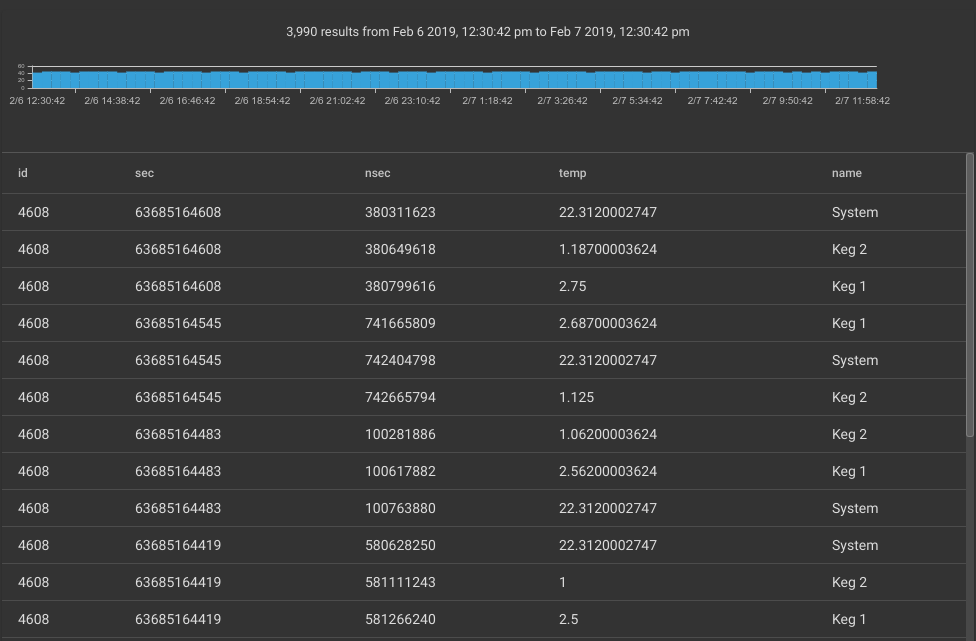
From our manual query we can then generate the following auto-extraction configuration:
[[extraction]]
tags=["keg"]
name="kegdata"
desc="binary temperature control extractions"
module="slice"
params="uint16be([0:2]) as id int64be([2:10]) as sec uint64be([10:18]) as nsec float32be([18:22]) as temp [22:] as name"
The complicated slice query now becomes:
tag=keg ax | table
Using filtering and some math modules we can take it a step further and generate a cool graph showing the maximum temperature for each of the probes:
tag=keg ax id==0x1200 temp name | max temp by name | chart max by name
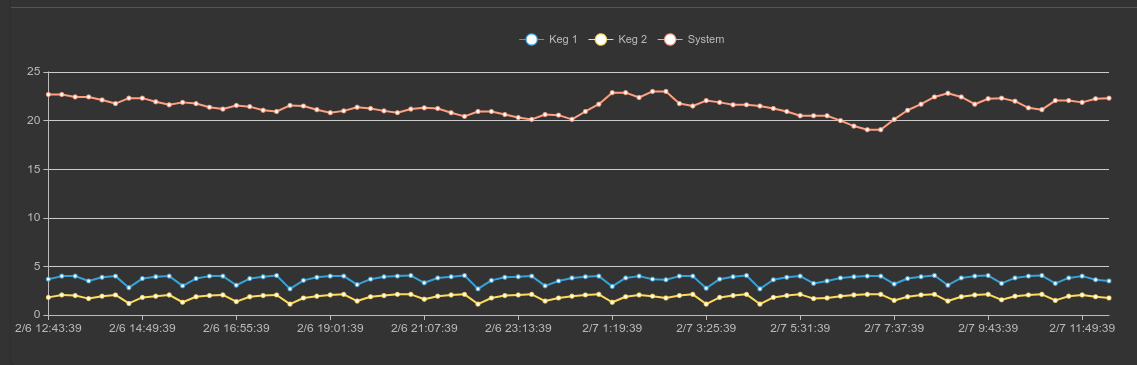
We can use additional filtering to select only the keg temperatures and examine the temperature variance to see how well the control system is maintaining a constant temperature:
tag=keg ax id==0x1200 temp name~Keg | stddev temp by name | chart stddev by name
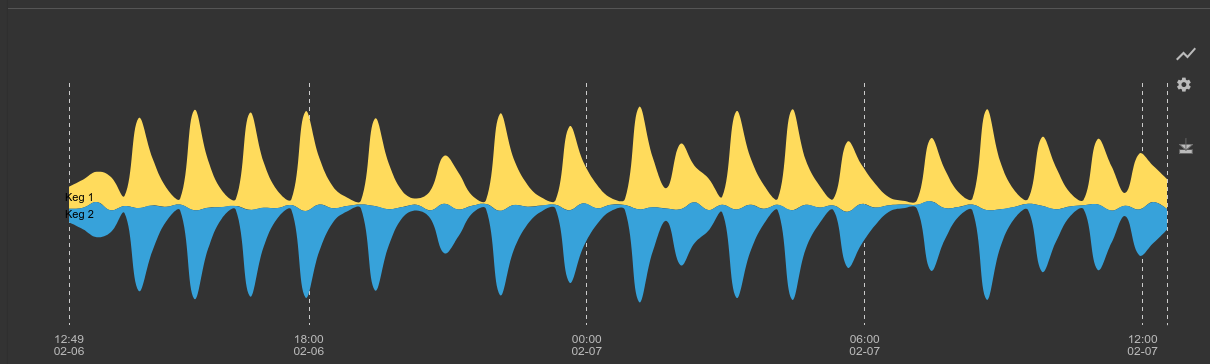
Using our auto-extractor and some basic math we can dissect the binary data and clearly see a periodic engagement of the compressor, which causes an oscillation of temperature over time. If we were running a brewery we might call the head brewer and suggest that the control system logic be tweaked to tighten the temperature tolerances, or we might use this data to figure out the best time to pour a frosty beverage.