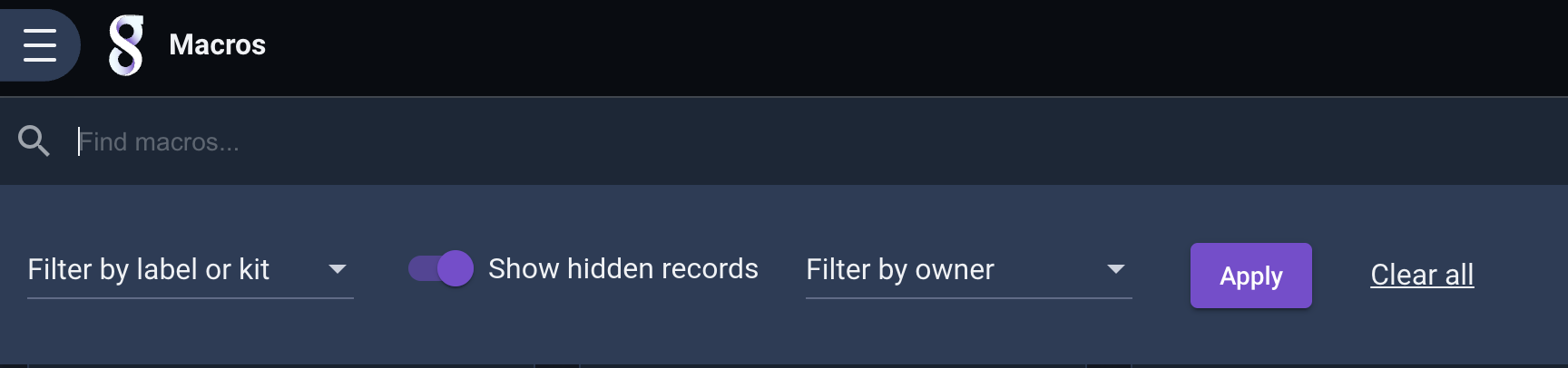Labels and Filtering#
Objects in Gravwell such as dashboards, resources, macros, etc. can be labeled for organizational purposes. Some objects distributed in kits may be pre-labeled for convenience. The following object types can be labeled:
Extractors
Dashboards
Kits
Playbooks
Resources
Scheduled Searches / Automation Scripts
Macros
Templates
Actionables
Query Library entries
User files
Defining Labels#
Labels are added or deleted in the edit dialog for a given object. While the exact layout of the dialog varies for each object type, they will all have a section for Labels. Labels are added by typing the label into the text bar and hitting enter. Multiple labels can be added in succession in this manner. In this screenshot, the user has added three labels, “network”, “asn”, and “lookup” to a resource:
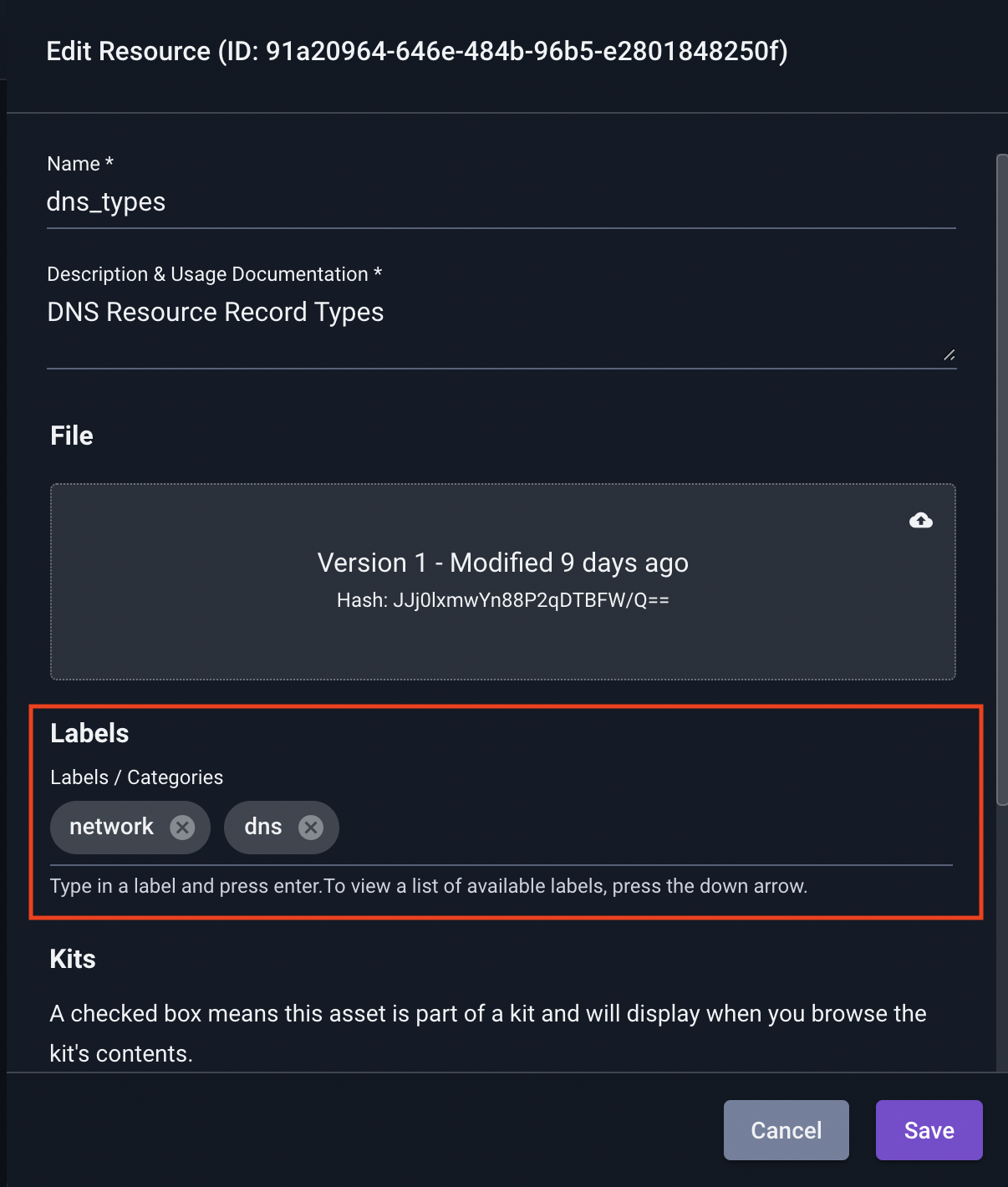
To delete a label, click the ‘x’ icon next to label.
Filtering#
The GUI can filter objects based on their labels. At the top of many screens is a bar containing a “Filters” button, as shown below.
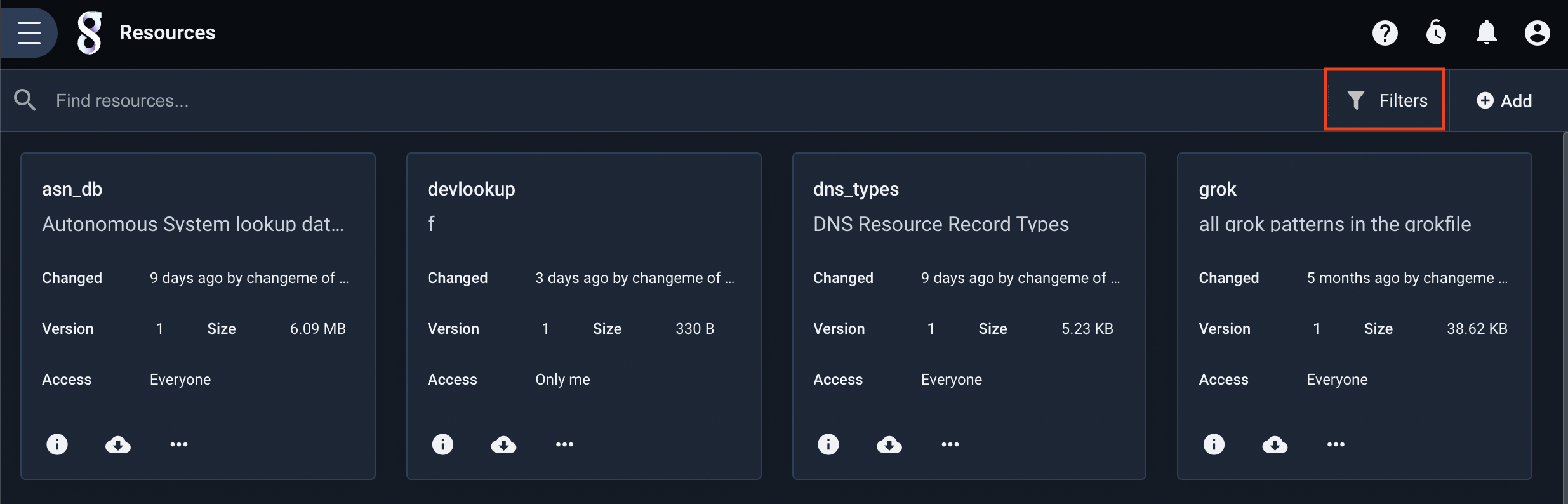
Clicking that button brings up a menu with several options for filtering:
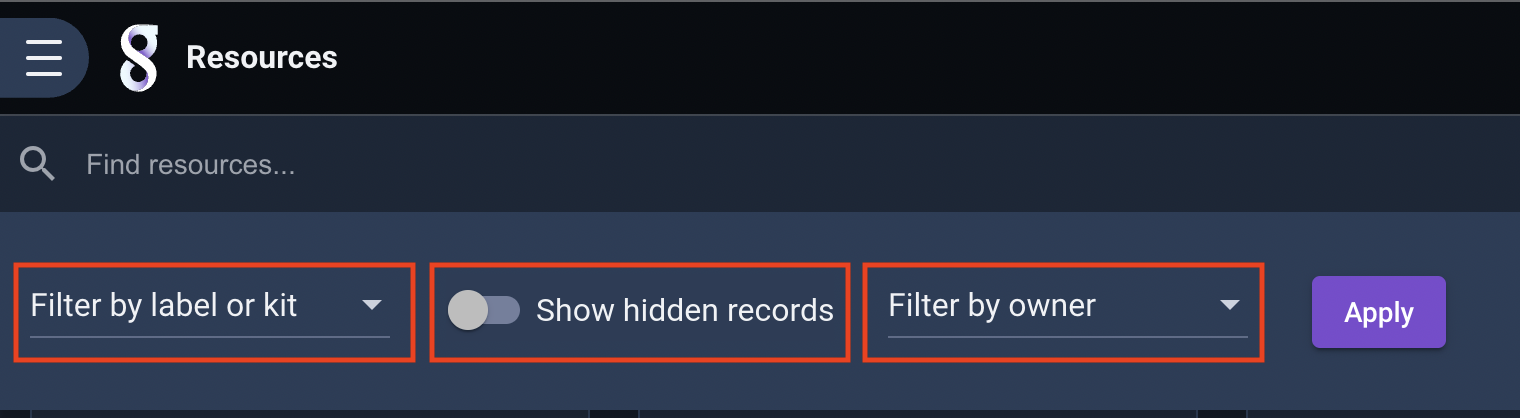
Note
All the filters described below can be combined with each other. A blue “X” button will appear on the Filters button when a filter is set; click it to clear all filters.
Filter by label#
The left-most dropdown, “Filter by label or kit”, allows you to select one or more labels or kits; clicking the Apply button will then show only those objects with the specified labels or installed by the specified kits. The screenshots below show the user selecting the “lookup” label, which reduces the display down to just three resources:

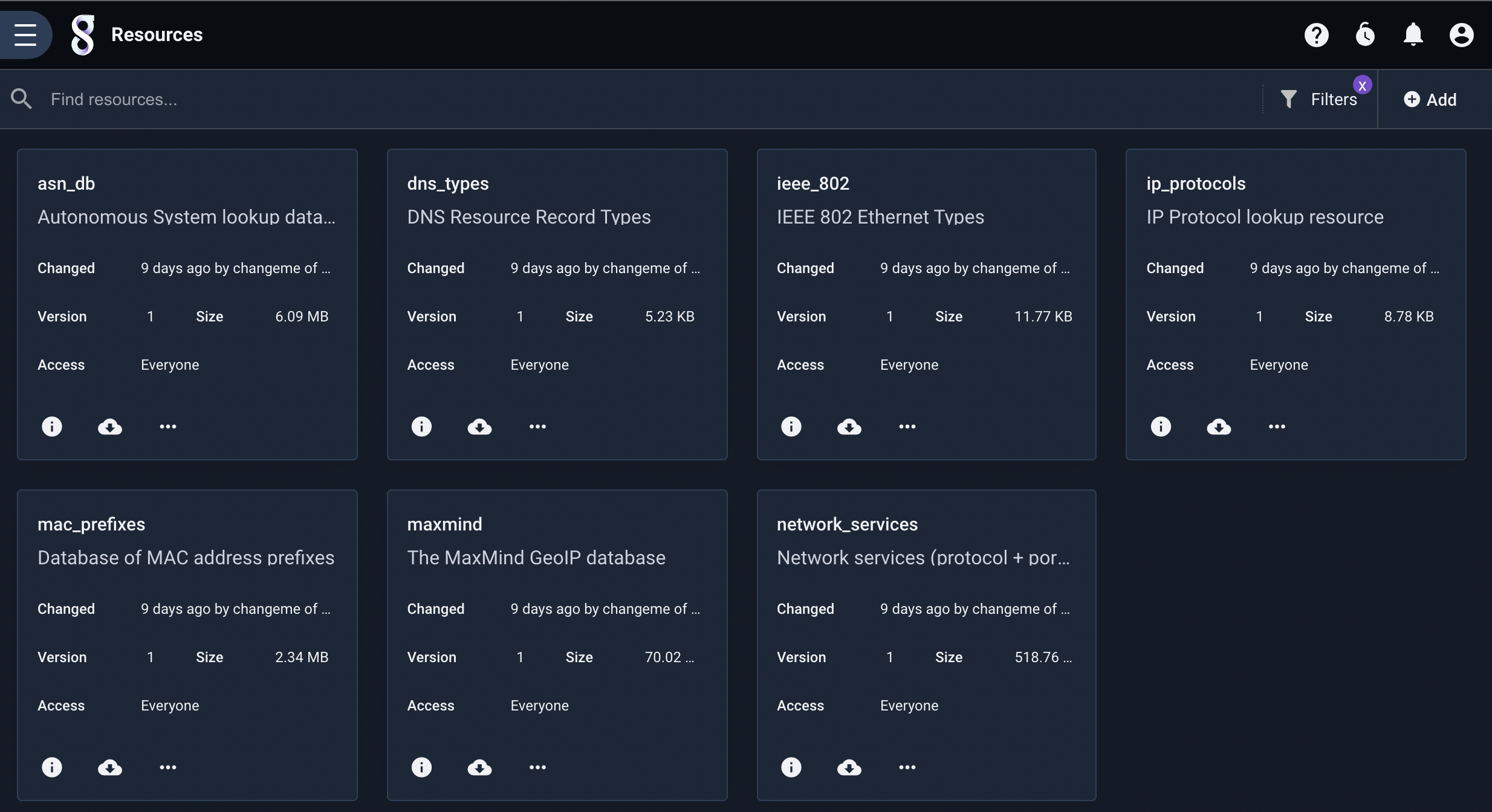
Filter by owner#
By default, most interfaces will show all objects the user has access to, regardless of owner. Another filter option can make it show only objects owned by a particular set of users. The screenshots below show the user filtering macros to show only those macros owned by the user “John”:
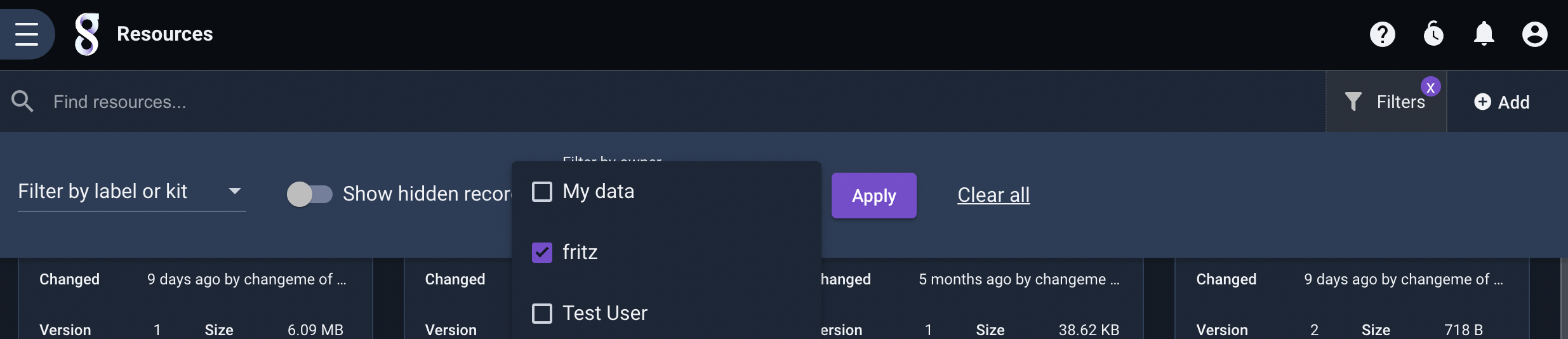
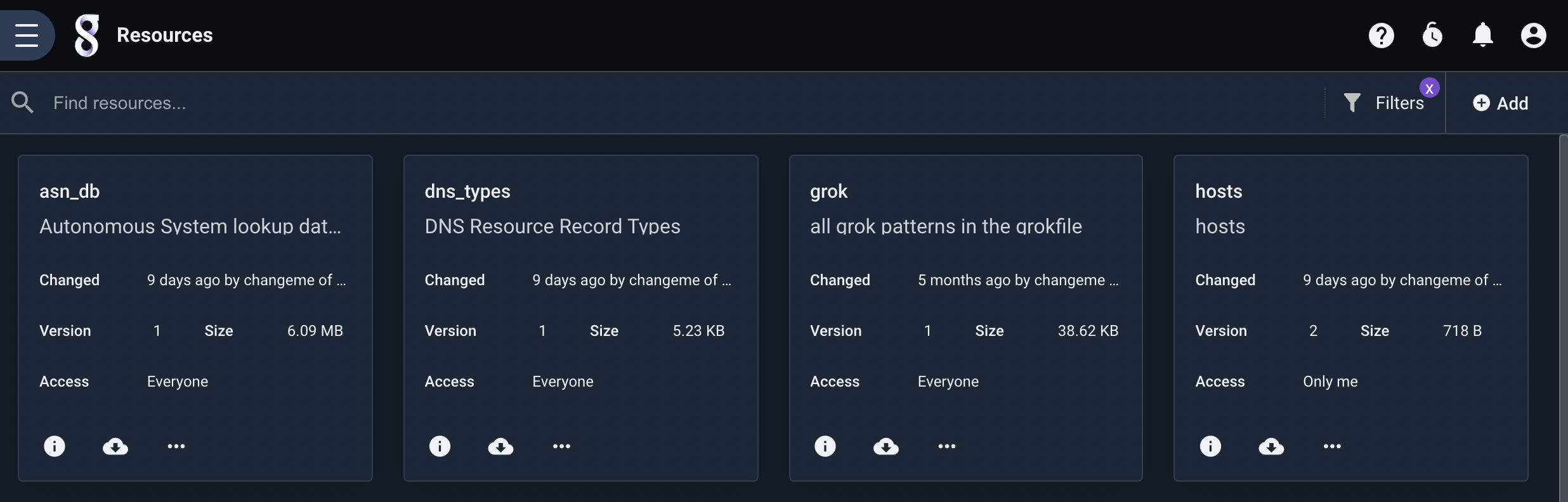
Special Labels#
Gravwell defines a handful of special labels and label prefixes for particular operations.
Kit Label Prefixes#
Three label prefixes are used to manage Gravwell-internal information about objects which were installed as part of a kit. You should never manually apply kit labels to objects; these labels are documented to prevent users from accidentally applying a conflicting label to an object. The following are considered reserved kit label prefixes:
kit/kit/dependency:kit/configuration:
Users should not create labels beginning with these strings, e.g. “kit/foo” or “kit/dependency:bar”. These labels are managed internally by Gravwell.