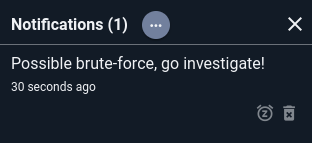Run Query Node#
This node executes a Gravwell query. It outputs a structure into the payload (named search by default) which contains information about the search and allows other nodes to access the results.
Configuration#
Query String, required: the Gravwell query to run.Search Timeframe, required: the timeframe over which to run. You can manually set a duration, or by selecting the variableflow.Intervalthe query will run over the scheduled timespan of the flow, e.g. if the flow is scheduled to run@daily, the query will run over the last 24 hours.Output Variable Name: the name to use for results in the payload, default “search”.
Output#
The node inserts an object (named search by default) into the payload containing information about the search. The component fields are:
Query: the query which was executed.ID: the numeric ID of the search.Renderer: the name of the renderer used, e.g. “table”.Start: the beginning of the timespan over which the search executed.End: the end of the timespan over which the search executed.Duration: the span of time between Start and End.Count: the number of entries returned by the query.Results: the results of the query (see below).
Typically, downstream nodes will take either the search object itself or search.Results as their input; the two are interchangeable. Some nodes, such as the PDF node, can take the search object and perform custom formatting on the results. Others, such as the Notification node, simply get a basic stringified version of the search results.
Example#
The Query node is used in many examples throughout the documentation for other nodes, usually by accessing the results of the search. This example shows how the search.Count variable can be useful on its own, by sending a notification if there have been many authentication failures since the last run of the script, possibly indicating a brute-force attempt.
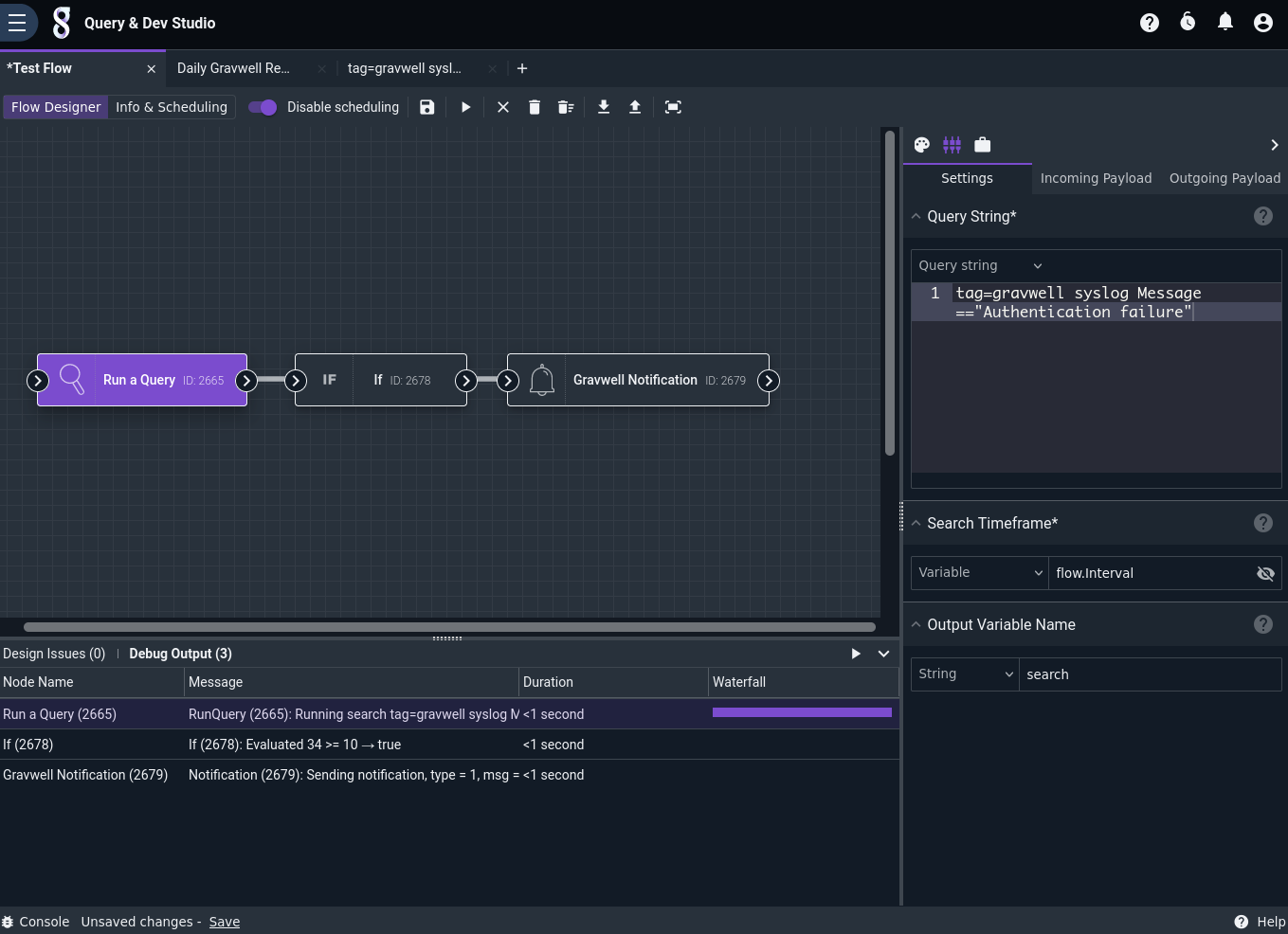
The Query node is configured to run tag=gravwell syslog Message=="Authentication failure", with the timeframe set to flow.Interval. This means that if the flow is set up to run every hour, the query will execute over the last hour’s data.
The If node is set to check if search.Count is greater than 10:
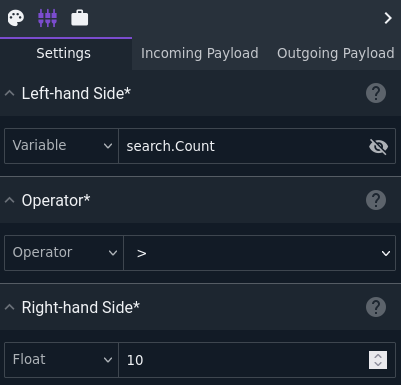
The Notification node is configured to send a simple message to the user:
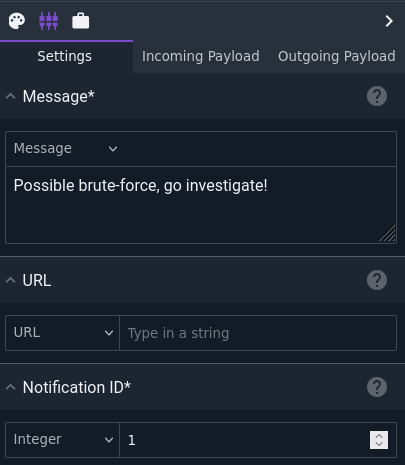
When run, the flow sends a notification if there have been more than 10 failed login attempts over the last hour: