Configuring OKTA SSO with Gravwell#
OKTA is a managed identity provider that provides cloud hosted identity and authentication services; if your organization uses OKTA for identity management, integrating with Gravwell is an incredibly easy process.
In this document, we assume the following:
The Gravwell instance has a valid DNS name of gravwell.example.com.
The Gravwell instance is publicly available with valid SSL certificates.
You are an Okta admin and can establish a new application and assign users to it.
Creating The Okta Application#
The first step is to log into the Okta management console and click on Applications, then click Create App Integration to begin setting up a Gravwell integration.
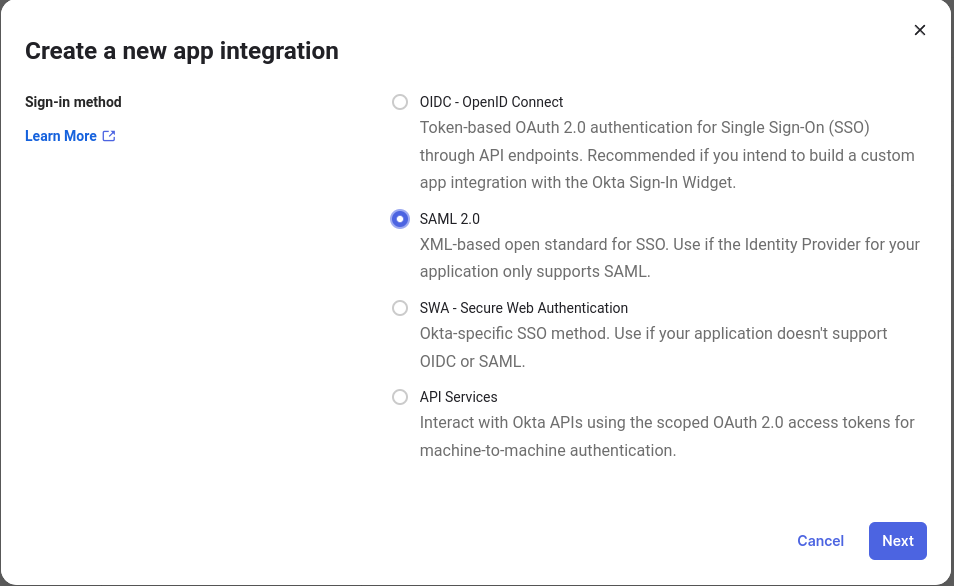
Name your application and upload an image so that users know what they are interacting with; feel free to grab our logo and use it.
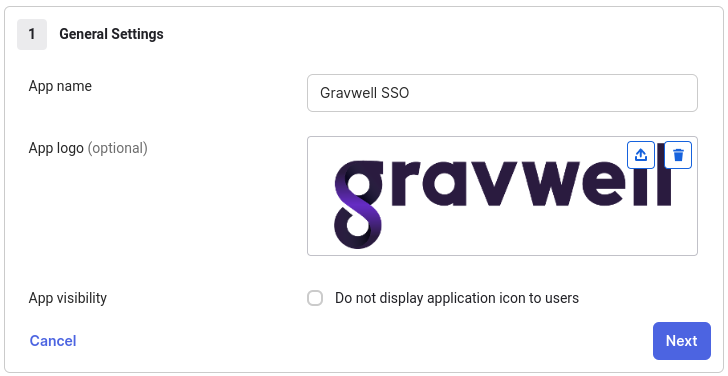
Make sure to set the appropriate fully qualified URL for your SSO URL and SP Entity ID URL; given the domain of gravwell.example.com the appropriate URLs are https://gravwell.example.com/saml/acs and https://gravwell.example.com/saml/metadata.
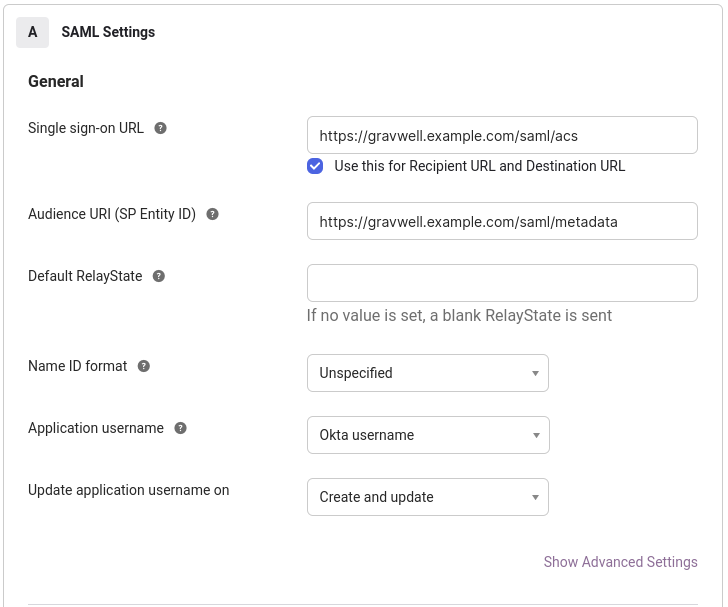
Next configure Attribute Statements so that user information such as names, emails, and groups can be transmitted from Okta to Gravwell during account creation. The uid and mail attributes are mandatory, but we suggest adding givenName and surName too. Also add the Group Attribute Statements to describe which groups will be sent from Okta to Gravwell; you can filter which groups are sent using a prefix, postfix, or even a regular expression. For this example we are sending all groups.
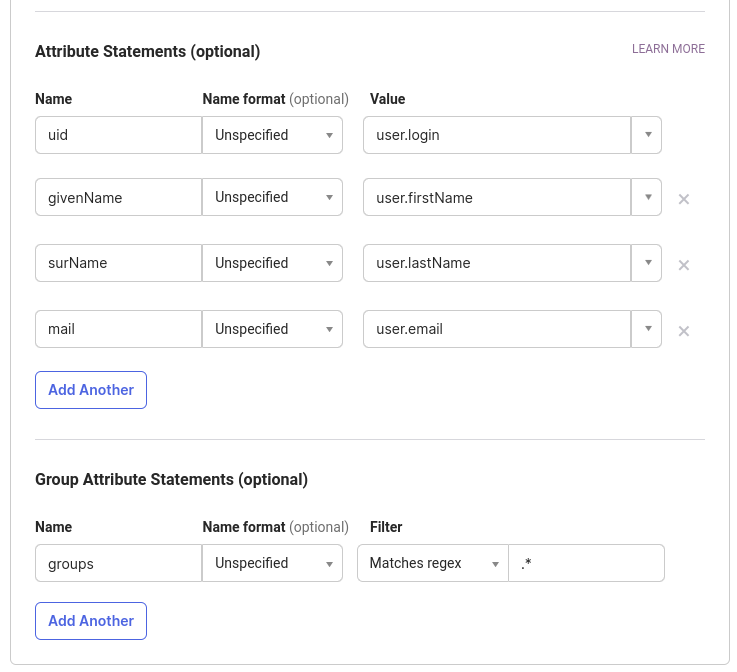
If you wish to double check the configuration XML click Preview the SAML Assertion, it may look something like this:
<?xml version="1.0" encoding="UTF-8"?>
<saml2:Assertion ID="id12345678901234567890" IssueInstant="2023-08-08T22:22:08.424Z" Version="2.0"
xmlns:saml2="urn:oasis:names:tc:SAML:2.0:assertion">
<saml2:Issuer Format="urn:oasis:names:tc:SAML:2.0:nameid-format:entity">http://www.okta.com/exk6ukjm9vpaGcPe8697</saml2:Issuer>
<saml2:Subject>
<saml2:NameID Format="urn:oasis:names:tc:SAML:2.0:nameid-format:transient">kris.watts@gravwell.io</saml2:NameID>
<saml2:SubjectConfirmation Method="urn:oasis:names:tc:SAML:2.0:cm:bearer">
<saml2:SubjectConfirmationData NotOnOrAfter="2023-08-08T22:27:08.424Z" Recipient="https://gravwell.example.com/saml/acs"/>
</saml2:SubjectConfirmation>
</saml2:Subject>
<saml2:Conditions NotBefore="2023-08-08T22:17:08.424Z" NotOnOrAfter="2023-08-08T22:27:08.424Z">
<saml2:AudienceRestriction>
<saml2:Audience>https://gravwell.example.com/saml/metadata</saml2:Audience>
</saml2:AudienceRestriction>
</saml2:Conditions>
<saml2:AuthnStatement AuthnInstant="2023-08-08T21:38:53.551Z" SessionIndex="id12345678.123456789">
<saml2:AuthnContext>
<saml2:AuthnContextClassRef>urn:oasis:names:tc:SAML:2.0:ac:classes:PasswordProtectedTransport</saml2:AuthnContextClassRef>
</saml2:AuthnContext>
</saml2:AuthnStatement>
<saml2:AttributeStatement>
<saml2:Attribute Name="uid" NameFormat="urn:oasis:names:tc:SAML:2.0:attrname-format:unspecified">
<saml2:AttributeValue
xmlns:xs="http://www.w3.org/2001/XMLSchema"
xmlns:xsi="http://www.w3.org/2001/XMLSchema-instance" xsi:type="xs:string">user.dude@example.com
</saml2:AttributeValue>
</saml2:Attribute>
<saml2:Attribute Name="givenName" NameFormat="urn:oasis:names:tc:SAML:2.0:attrname-format:unspecified">
<saml2:AttributeValue
xmlns:xs="http://www.w3.org/2001/XMLSchema"
xmlns:xsi="http://www.w3.org/2001/XMLSchema-instance" xsi:type="xs:string">User
</saml2:AttributeValue>
</saml2:Attribute>
<saml2:Attribute Name="surName" NameFormat="urn:oasis:names:tc:SAML:2.0:attrname-format:unspecified">
<saml2:AttributeValue
xmlns:xs="http://www.w3.org/2001/XMLSchema"
xmlns:xsi="http://www.w3.org/2001/XMLSchema-instance" xsi:type="xs:string">Dude
</saml2:AttributeValue>
</saml2:Attribute>
<saml2:Attribute Name="mail" NameFormat="urn:oasis:names:tc:SAML:2.0:attrname-format:unspecified">
<saml2:AttributeValue
xmlns:xs="http://www.w3.org/2001/XMLSchema"
xmlns:xsi="http://www.w3.org/2001/XMLSchema-instance" xsi:type="xs:string">user.dude@example.com
</saml2:AttributeValue>
</saml2:Attribute>
<saml2:Attribute Name="groups" NameFormat="urn:oasis:names:tc:SAML:2.0:attrname-format:unspecified">
<saml2:AttributeValue
xmlns:xs="http://www.w3.org/2001/XMLSchema"
xmlns:xsi="http://www.w3.org/2001/XMLSchema-instance" xsi:type="xs:string">group1
</saml2:AttributeValue>
<saml2:AttributeValue
xmlns:xs="http://www.w3.org/2001/XMLSchema"
xmlns:xsi="http://www.w3.org/2001/XMLSchema-instance" xsi:type="xs:string">group2
</saml2:AttributeValue>
</saml2:Attribute>
</saml2:AttributeStatement>
</saml2:Assertion>
After finalizing your application integration, Okta will show a Sign On Methods screen containing a SAML 2.0 Metadata URL. Copy the URL (you will need it for your gravwell.conf configuration).
Next go to your Okta application and assign people and groups to the application; the group assignments can control which groups are passed to Gravwell as well as which users can log into the application.
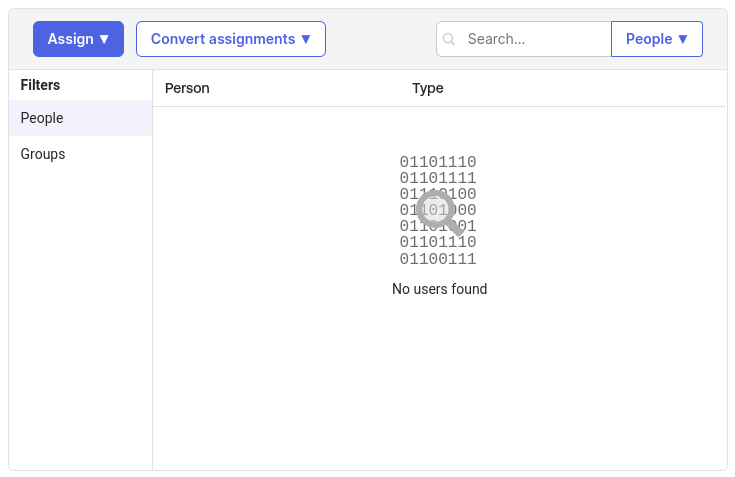
Set up Gravwell configuration block#
On the system running the Gravwell webserver, create a file named /opt/gravwell/etc/gravwell.conf.d/sso.conf and paste the following into it:
[SSO]
Gravwell-Server-URL="https://gravwell.example.com"
Provider-Metadata-URL="https://trial-niner-niner.okta.com/app/abcdefghijklmnop/sso/saml/metadata"
Username-Attribute=uid
Given-Name-Attribute=givenName
Surname-Attribute=surName
Email-Attribute=mail
Groups-Attribute=groups
Group-Mapping=group1:groupOne
Group-Mapping=group2:groupTwo
Note
Do not forget to adjust the Gravwell-Server-URL and Provider-Metadata-URL.
Gravwell configuration block details#
The Gravwell-Server-URL parameter should contain the URL used to access your Gravwell server.
The Provider-Metadata-URL parameter points at the Okta provided metadata URL; this will be unique for each app integration.
Note the Group-Mapping=group1:groupOne option. This tells Gravwell that users in the Okta group named “group1” should be placed into a Gravwell internal group named “groupOne”. You can repeat the Group-Mapping parameter multiple times to include multiple groups.
The remaining config options tell Gravwell how to map attributes in the SSO request to Gravwell user accounts. These do not need to be modified, but they should match the values you specify in the Okta setup page.
Once you’ve saved the configuration file, you can restart the Gravwell webserver.
Granting Admin Status#
The Gravwell SSO configuration enables setting a users admin status via SAML attributes. This is done using the Admin-Attribute. The Admin-Attribute field expects a boolean value in the form of either true or false. It is possible to specify this attribute individually for each user in the Okta admin control panel, but a much easier method is to just define a new group and tell Okta to deliver a boolean in this field if a user is a member of the group in the Okta application ATTRIBUTE STATEMENTS configuration.
For example, if you create a group named gw-admin and create a new attribute statement with the name gw-admin and the value isMemberOfGroupName("gw-admin") ? "true" : "false" Okta will deliver a boolean value in the SAML attributes of either “true” or “false” depending on whether a user is a member of the gw-admin group. Granting admin status to Gravwell is now just a matter of assigning users into the gw-admin group.
Tell Gravwell to look for that admin status in that boolean value by setting Admin-Attribute="gw-admin" in the SSO configuration block.
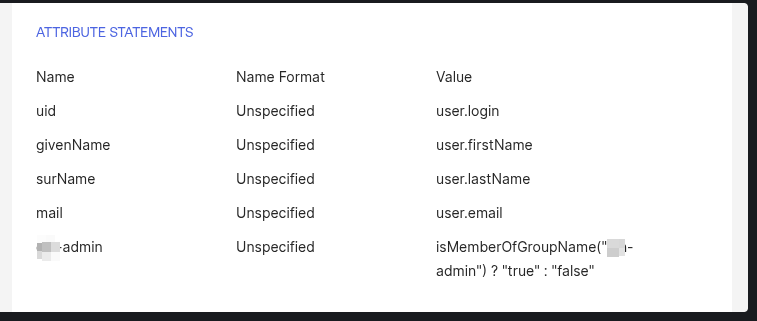
[SSO]
Gravwell-Server-URL="https://gravwell.example.com"
Provider-Metadata-URL="https://trial-niner-niner.okta.com/app/abcdefghijklmnop/sso/saml/metadata"
Username-Attribute=uid
Given-Name-Attribute=givenName
Surname-Attribute=surName
Email-Attribute=mail
Admin-Attribute="gw-admin"
Groups-Attribute=groups
Group-Mapping=group1:groupOne
Group-Mapping=group2:groupTwo
Restart Gravwell and test login#
You should now restart the Gravwell webserver:
systemctl restart gravwell_webserver
Then go to your Gravwell login screen; you should see the “Login with SSO” button underneath the regular username & password fields. Clicking this button will take you to the Okta login page, where you can enter credentials for a valid Okta user. This should log you in to Gravwell.